2. Getting Started¶
2.1. Simple Example¶
To start with our tutorial we create the simplest program possible. This program will create an empty 200 x 200 pixel window.
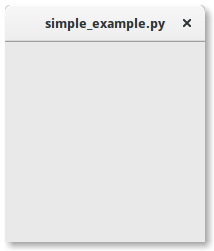
1 2 3 4 5 6 7 8 9 | import gi gi.require_version("Gtk", "3.0") from gi.repository import Gtk win = Gtk.Window() win.connect("destroy", Gtk.main_quit) win.show_all() Gtk.main() |
We will now explain each line of the example.
import gi
gi.require_version("Gtk", "3.0")
from gi.repository import Gtk
In the beginning, we have to import the Gtk module to be able to
access GTK+’s classes and functions.
Since a user’s system can have multiple versions of GTK+ installed at the same,
we want to make sure that when we import Gtk that it refers to GTK+ 3
and not any other version of the library, which is the purpose
of the statement gi.require_version('Gtk', '3.0').
The next line creates an empty window.
win = Gtk.Window()
Followed by connecting to the window’s delete event to ensure that the application is terminated if we click on the x to close the window.
win.connect("destroy", Gtk.main_quit)
In the next step we display the window.
win.show_all()
Finally, we start the GTK+ processing loop which we quit when the window is closed (see line 6).
Gtk.main()
To run the program, open a terminal, change to the directory of the file, and enter:
python simple_example.py
2.2. Extended Example¶
For something a little more useful, here’s the PyGObject version of the classic “Hello World” program.
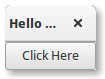
1 2 3 4 5 6 7 8 9 10 11 12 13 14 15 16 17 18 19 20 21 22 | import gi gi.require_version("Gtk", "3.0") from gi.repository import Gtk class MyWindow(Gtk.Window): def __init__(self): super().__init__(title="Hello World") self.button = Gtk.Button(label="Click Here") self.button.connect("clicked", self.on_button_clicked) self.add(self.button) def on_button_clicked(self, widget): print("Hello World") win = MyWindow() win.connect("destroy", Gtk.main_quit) win.show_all() Gtk.main() |
This example differs from the simple example as we sub-class Gtk.Window to define our own
MyWindow class.
class MyWindow(Gtk.Window):
In the class’s constructor we have to call the constructor of the super class. In addition, we tell it to set the value of the property title to Hello World.
super().__init__(title="Hello World")
The next three lines are used to create a button widget, connect to its clicked signal and add it as child to the top-level window.
self.button = Gtk.Button(label="Click Here")
self.button.connect("clicked", self.on_button_clicked)
self.add(self.button)
Accordingly, the method on_button_clicked() will be called if you click on the button.
def on_button_clicked(self, widget):
print("Hello World")
The last block, outside of the class, is very similar to the simple example above,
but instead of creating an instance of the generic Gtk.Window class, we create
an instance of MyWindow.